Mapping Out Solo Travel Success
Discover the freedom of solo travel. Utilize Google Maps, Bing Maps, and Apple Maps to navigate, explore attractions, and stay connected on your journey.

This originally appeared as a guest post (for the most part) on the highly recommended TechMadeSimple back on February 21, 2024. Check out my other recommendations as well!
Remember the days of TomTom, Mapquest and paper maps? Those were…fun, right? You would go to your nearest gas station and convenience store and there was the display of paper maps that you hoped were still correct. You would buy this map that was folded up and then you would unfold it and it would become this massive document that displayed a region, but all you needed to do was get from point A to point B. You would also likely hop on the highway anyway. Now, fast forward to almost 20 years ago, and you would purchase this map device for your car and now you can get that very same map but in electronic form, and the maps were always updated, but that device was still tethered to your car, unless you wanted to take it with you somehow. Then, came smart phones and apps, and I don’t think we’ve looked back since. Maps have evolved quite nicely into the apps that we have now, and have expanded capabilities beyond just taking you from point A to point B. Now, you can see a 3d and satellite view of an area, you can see street views, you can see pictures of the establishment in question, and you can get ratings from others as well. We all know solo traveling is growing, but thanks to smart phones and mobile apps, it’s keeping us more connected than ever before. More importantly, map apps are terrific tools in the arsenal of every solo traveler.
We’re Going Satellite!

Let’s say there’s a specific city or area of interest you want to visit. Perhaps it’s a National Park, Presidential Library, A NASCAR track, or maybe it’s a series of places in the same vicinity. The major map apps, such as Google Maps, Apple Maps, and Bing Maps, offer many different ways to explore your destination and the surrounding areas. For the purposes of demonstrating, I will use Google Maps and Bing Maps. Apple Maps is generally only available through an app on your smartphone or tablet.
Satellite and Default views are the starting point for many of the map apps. You will generally start with your local area, and then zoom back out to a larger area. You have the ability to zoom in down to the street level, or a regional “satellite” view.


These particular examples above show the valuable tools available to you. Bing Maps or Microsoft Bing is fairly straightforward. You can do “default”, “satellite”, “birds eye” and “streetside”. It has a clean layout, and might be a good place to start where you’re not overwhelmed with options. Google Maps will provide a more detailed experience, where you can customize your view even further with transit routes, bike paths, street view, terrain, along with air quality and wildfire alerts. Not bad, especially if you intend on visiting a National Park! In both instances, this particular layout allows you to gauge a particular area, and to see other areas of interest surrounding your main place of interest.
Out In The Streets
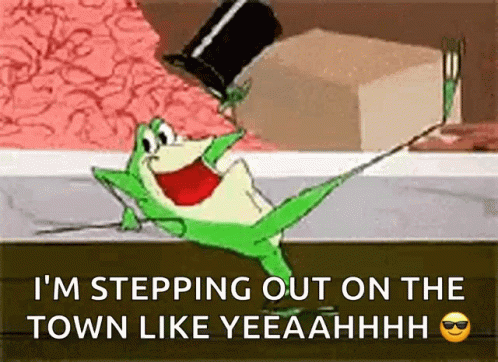
Fun fact about yours truly (well, maybe!), I have been working in the insurance business for over 15 years now as my full time job. While working in auto claims way back when, I discovered this feature on Google Maps and used it to help investigate claims. I would zoom in to a particular intersection, based on the information provided, and then I would change it to a “street view”. This view is exactly how it sounds, you see a view that you would normally see if you were in a car. It’s not a moving or live image, but it’s a “virtual representation” where the camera captures 360 degree imagery, and it truly makes you feel like you are there. The oft-repeated phrase “a picture is worth a thousand words” is very true here as well. You will see the geography of the area, you’ll see the trees, the layout of the streets, and the overall imagery of the area.

Google Maps street view offers a few ways to pull this image, mostly based on the device you’re using, whether on a computer, Android or Apple. All three sets of instructions are available here, but they are similar in that you will need to search for a place through Google Maps or Google search, and then drop a “pin” or the “pegman” on the map itself. The image will then pull up, and you can “move” through that image, as if you were standing in front of it.

Microsoft’s Bing search also has a maps feature, and for many years it was restricted to a “birds eye” view where it was a low level 45 degree angle that was not quite street level, but was also not a purely “satellite image”. I always used this as my backup in the event I couldn’t secure a street map image. In any event, Bing offers an aerial, birds eye and now street view for many of its locations. Bing’s instructions are more straightforward and appears to be dynamic across all devices:
To see a 360-degree view from the street:
- Open the Maps app, select the Map views button on the side, and turn on Streetside.
- To jump into Streetside view, select any location that's shaded blue. Or search for a place, and then select Streetside on the info card of that place.
- To move around within Streetside, select an arrow on the street, or drag in any direction.
- To exit Streetside, use the Back button.

As much as the instructions are similar and a bit straightforward, it’s not exactly this way with Bing. You can search for a place, but when you search, you will end up with plenty of information to start with. However, you will need to zoom in to the establishment to pull up a street image with Bing

As you can see from the examples, both are fairly detailed representations of the layout for those areas in question. Google Maps allows you to keep clicking on the street to “move” forward or backward, and the same is true with Bing Maps, though I believe it has a smoother performance. This is also a great option for hotels, and for confirming how “walkable” an area is, maybe you don’t need to rent a car or bike to get around after all!
Yelp! We’re Zooming!
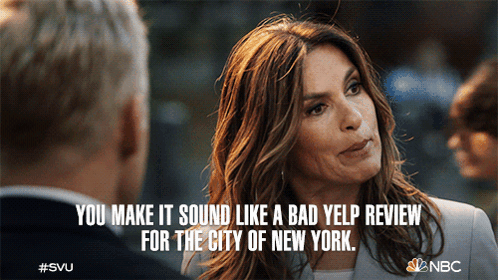
You have a couple of options when it comes to finding out about amenities in your area or checking reviews for your hotel or planned stop. Both Google Maps and Bing Maps can help you with this. Let's say you're staying at a hotel and want to know what amenities are available nearby. Simply enter the name of your hotel into the Maps website, and you'll be able to see reviews from other guests as well as get a visual of the surrounding area on a map. If you're booking accommodations in a city or suburb, you can even view photos of the hotel or short-term rental to see if it meets your needs.

When I plan my trips, I usually research the hotel before making a reservation. If I come across a lot of negative reviews, I might reconsider and find a different place to stay. It's important to note that what may be a "bad stay" for someone else could just be an isolated incident, but I personally believe that where there's smoke, there's fire. So, if you come across a significant number of negative reviews, it's likely that the hotel isn't well-managed.

In terms of reviews, Google relies on its own reviews, while Bing uses TripAdvisor. You can also check out Yelp for additional reviews. However, it's always good to keep in mind that everyone's experience can be different, so take the reviews with a grain of salt.
Final Thoughts
Surprisingly, I learned how to utilize maps for work purposes on my own, which sparked my interest in traveling, among other things. These maps serve as a good starting point for planning trips, so make sure to use Google Maps and/or Bing Maps to get a satellite image, street view, a "birds eye" perspective, and even reviews of your desired destinations. Keep in mind that when traveling solo, you may end up exploring off-the-beaten-path locations, so it's crucial to be well-prepared, even though some trial and error is inevitable. Research is key! While there are valid privacy concerns associated with these platforms, it's ultimately up to the user to decide their comfort level, but staying connected with loved ones is crucial for solo travelers.








